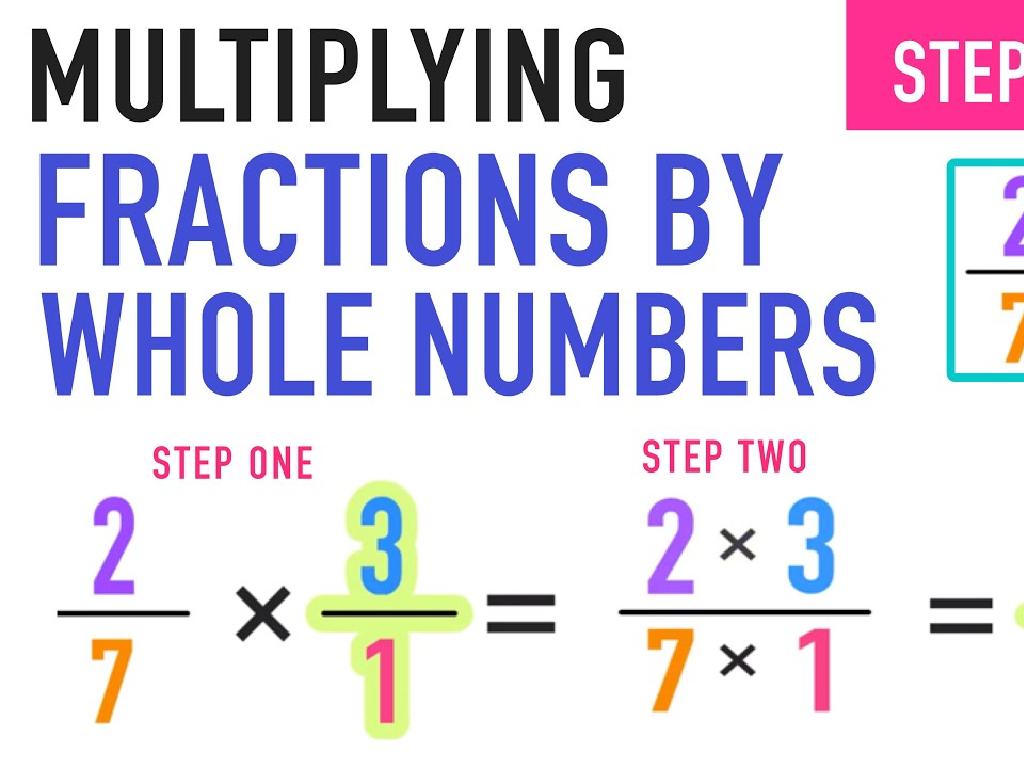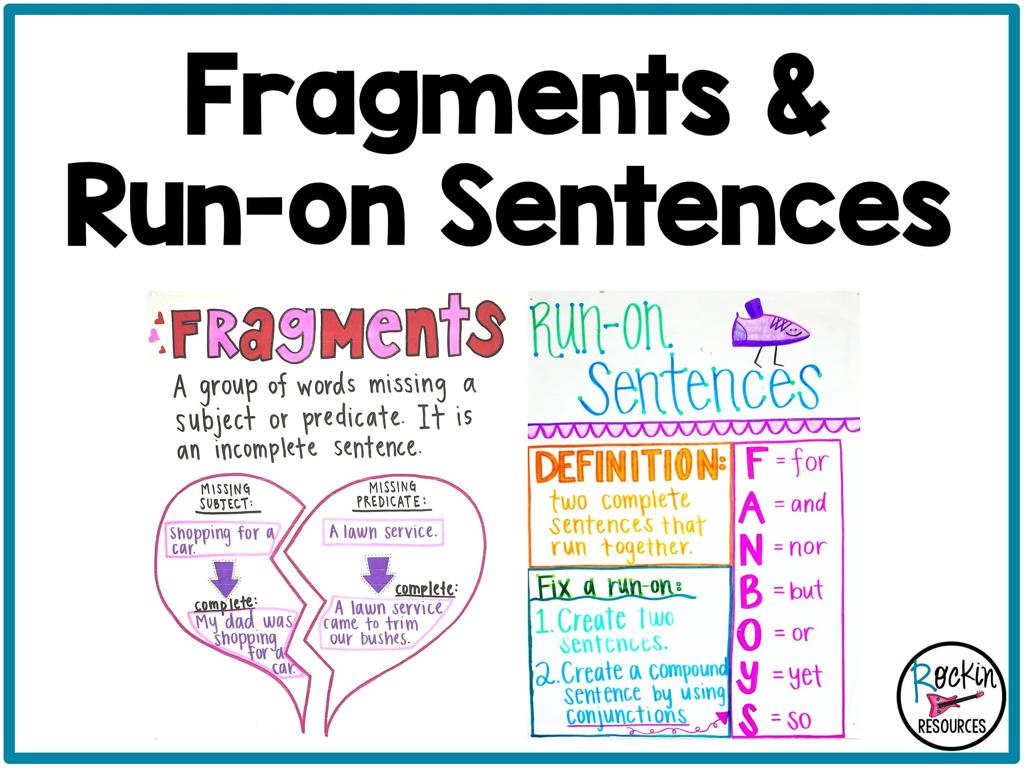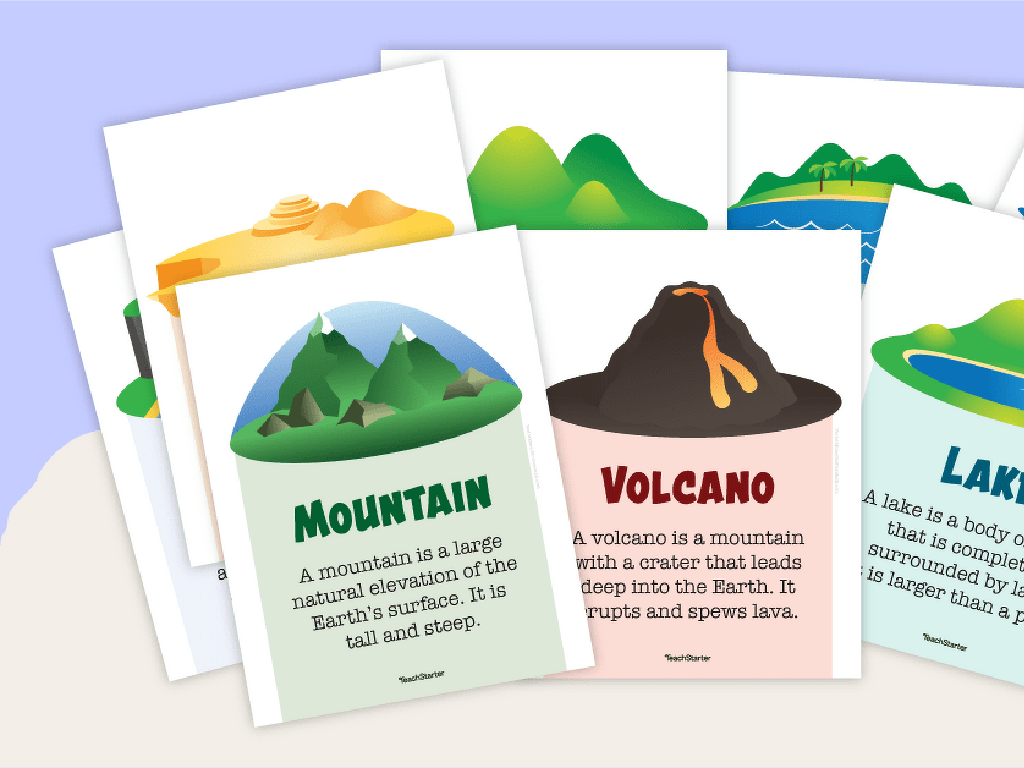Interpret Pictographs
Subject: Math
Grade: Third grade
Topic: Data And Graphs
Please LOG IN to download the presentation. Access is available to registered users only.
View More Content
Understanding Pictographs
– What is a pictograph?
– A pictograph uses pictures to represent data.
– Reading data with pictures
– Each picture stands for a number of items.
– Interpreting data in pictographs
– Look at the key to understand what each picture means.
– Pictographs in daily life
– Used in weather reports, road signs, and more.
|
This slide introduces the concept of pictographs to third-grade students. Begin by explaining that a pictograph is a type of graph that uses pictures or symbols to represent data. Emphasize the importance of the key in a pictograph, which tells us what each picture stands for. Guide students through examples of reading and interpreting data from pictographs, showing how to count the pictures to determine the quantity they represent. Discuss the relevance of pictographs in everyday life, such as understanding weather forecasts, following road signs, or keeping track of chores. Encourage students to think of their own examples where they have seen pictographs used outside of the classroom.
Understanding Pictographs
– Pictographs use symbols for data
– Like a picture of an apple representing 10 apples sold
– Each symbol equals a number
– If 1 star = 5 books, 3 stars mean 15 books
– Pictographs show data clearly
– We can quickly see which items are most popular
– They make information easy to see
|
Introduce the concept of pictographs to the students by explaining that pictographs are a type of graph that uses pictures or symbols to represent data. Make sure to clarify that each picture or symbol corresponds to a specific number of items. Emphasize how pictographs can make complex information easy to understand at a glance. Use simple and relatable examples, such as apples representing the number of apples sold, or stars representing books read, to illustrate how each symbol represents a quantity. Encourage students to think about why pictographs might be helpful for presenting data in a way that is quick and easy to interpret.
Parts of a Pictograph
– Pictograph Title Explained
– The title of a pictograph tells us the topic or what the data is showing.
– Understanding the Key
– A key explains the value of each picture used in the pictograph.
– Categories in Pictographs
– Categories are the different groups or types we are comparing.
– Pictures and Data Representation
– Pictures in a pictograph stand for numbers to show data clearly.
|
This slide introduces the basic components of a pictograph, which is a visual way to represent data. The title of the pictograph informs the viewer about the subject of the data being presented. The key is crucial as it helps to interpret what each picture symbolizes in terms of quantity. Categories are the various sections or classes that the data is divided into, which helps in comparing different sets of information. The pictures are the core of a pictograph; they are used to represent the data in a way that is easy to understand at a glance. For example, one apple picture could represent 10 apples sold. It’s important to ensure that the pictures are evenly spaced and sized consistently. Encourage students to create their own simple pictographs using data that interests them, such as favorite fruits or pets in the class.
How to Read a Pictograph
– Understand the pictograph’s title
– The title tells us what information the pictograph shows.
– Check the key for picture meanings
– Each picture in a pictograph stands for a number of items.
– Count pictures for category totals
– Add up the pictures to see how many items are in a group.
– Interpret data to draw conclusions
– Use the information to answer questions about the data.
|
This slide is aimed at teaching third graders how to read and interpret pictographs. Start by explaining that a pictograph uses pictures or symbols to represent data. Emphasize the importance of understanding the title to know what the graph is about. Then, discuss the key, which explains what each picture stands for, such as 1 picture = 5 apples. Show them how to count the pictures to determine the quantity in each category. Finally, guide them to interpret the data by using the totals to answer questions or solve problems. Provide examples of pictographs and ask students to practice reading them by identifying the title, key, and counting pictures to find totals.
Creating a Pictograph
– Choose a topic to explore
– Like favorite fruits or pets in class
– Pick a picture for your data
– Each picture represents a number
– Draw pictures for data categories
– If 5 kids like apples, draw 5 apple pictures
– Use a key for your pictograph
– A key shows what each picture means
|
This slide is aimed at guiding third-grade students through the process of creating a pictograph. Start by selecting a topic that is relevant and engaging for the students, such as their favorite fruits or the types of pets they have. Next, decide on a picture that will represent the data; for example, an apple to represent the number of students who like apples. Then, draw the correct number of pictures for each category based on the data collected, ensuring that each picture corresponds to the same number of items or people. Finally, create a key that explains what each picture stands for, such as one picture equals one student. This activity will help students understand how to visually represent and interpret data using pictographs.
Interpreting Pictographs
– Understand pictograph keys
– Each picture represents a number of items
– Compare pictograph categories
– Which category has the most pictures?
– Answer questions using pictographs
– How many items does one picture represent?
– Practice with class examples
|
This slide introduces students to the basics of interpreting pictographs. Start by explaining that a pictograph uses pictures to represent data and that a key shows how many items each picture stands for. Teach students to compare different categories by looking at the number of pictures. Guide them to answer questions about the data, such as how many items are in one category or which category has the most/least items. Use class examples to give students hands-on practice with real pictographs. Encourage them to ask and answer questions about the pictographs to reinforce their understanding.
Let’s Practice with Pictographs!
– Work together on a pictograph
– Discuss observations with a friend
– What do the pictures represent?
– Be ready to share with the class
– Understanding pictographs
– Pictographs use images to represent data
|
This slide is designed to engage students in a collaborative activity to enhance their understanding of pictographs. Start by presenting a pictograph to the class and ask them to work in pairs to interpret the data. Encourage them to discuss what each picture symbolizes and how many items each picture might represent. After the discussion, invite students to share their observations with the class. This will help them to articulate their understanding and learn from their peers. As a teacher, facilitate the discussion by asking guiding questions and providing feedback. The goal is to ensure that students can interpret pictographs by recognizing the key components such as the title, key, and the data each image represents.
Class Activity: Create Your Own Pictograph
– Pick a fun topic you love
– Ask your friends for their favorites
– Draw a pictograph with the data
– Use pictures to represent data on paper
– Show your pictograph to the class
|
This activity is designed to help students understand pictographs by creating one themselves. Start by having each student choose a topic they are interested in, such as favorite fruits or types of pets. They will then collect data from their classmates, which involves communication and simple data gathering. Next, students will draw a pictograph, using images to represent the data they’ve collected (e.g., one apple picture for two people who like apples). Finally, they will present their pictograph to the class, explaining what their data shows. For the teacher: Prepare examples of pictographs and symbols that can be used. Have drawing materials ready. Guide the students through each step, ensuring they understand how to represent data visually. Offer support in creating the pictographs and encourage creativity.
Congratulations on Mastering Pictographs!
– Celebrate learning about pictographs
– You can now read and create pictographs
– Try making a pictograph of your favorite fruits
– Pictographs make data visualization fun
– Remember, each picture represents a number
– Keep practicing your new skills
|
This slide is a celebratory conclusion to the lesson on pictographs. It’s meant to reinforce the students’ understanding and encourage them to apply their new skills. Pictographs are an excellent tool for visual learners and can make the interpretation of data more engaging for third graders. Encourage the students to continue practicing by creating their own pictographs, perhaps as part of a class project or homework assignment. They could collect data on a topic of interest, like favorite fruits or pets, and represent it using pictures. Remind them of the key points of pictographs, such as ensuring each picture represents the same number of items and to include a key for reference.